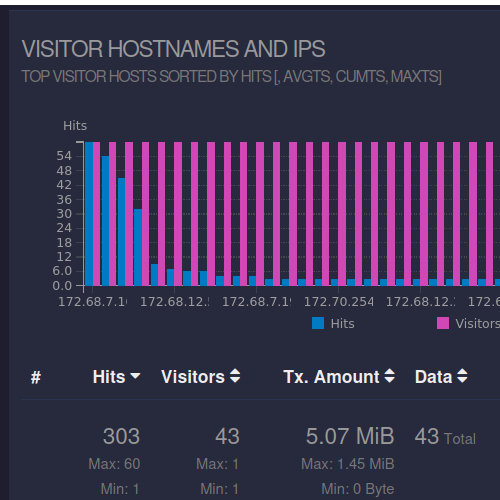
In the fast-paced world of web development and quality assurance, understanding how your temporary preview links are used can mean the difference between a seamless launch and a surprise-filled rollout. With the latest Analytics feature in Hosts.click Pro, you now gain actionable insights into each preview link you generate—right from your dashboard.
Why Analytics Matter for Preview Links
Before Analytics, preview links were purely functional: you shared a URL, your team tested it, and you hoped for the best. But without usage data, you’re left guessing:
- Who is clicking your link? Is it your QA team, stakeholders, or external clients?
- When are they testing? Are peak testing times aligned with your sprint deadlines?
- Where are they located? Are international stakeholders experiencing the same site behavior?
By instrumenting each preview URL with lightweight tracking, Hosts.click Pro Analytics transforms guesswork into clear, data-driven decisions.
What You’ll See in the Analytics Dashboard
Once you’ve generated a Pro preview link, simply click the Analytics icon next to it and explore:
- Total Visits & Unique Viewers
Track how many times the link was accessed and how many distinct users clicked through. - Geographic Distribution
See a map of visitor locations—perfect for verifying behavior across regions. - Device & Browser Breakdown
Know which browsers and operating systems your testers use most to spot compatibility issues early. - Time Series Charts
Monitor traffic over time to identify testing spikes, bottlenecks, or downtimes in your preview environment. - Error & Response Logs
View HTTP errors or slow responses encountered during testing, helping you pinpoint issues in staging before pushing live.
Benefits for Your Workflow
- Accelerate QA Cycles: By understanding when and how your links are used, you can coordinate testing windows and reduce idle waiting times.
- Improve Collaboration: Share analytics snapshots with clients or non-technical stakeholders to demonstrate progress and gather feedback quickly.
- Optimize Staging Environments: Identify performance hotspots under load and fine-tune server resources, caching strategies, and CDN rules.
- Enhance Security: Spot unusual access patterns—such as repeated requests from unexpected IP ranges—and tighten access controls if necessary.
Getting Started with Analytics
- Upgrade to Hosts.click Pro: If you haven’t already, head to your dashboard and click Upgrade.
- Generate a Preview Link: Create a new link as usual; you’ll now see an Analytics button alongside each entry.
- Explore the Data: Click the icon to open the interactive analytics panel. Filter by date range, location, or device type to focus on the insights you need.
- Export Reports: Download CSV or PDF summaries to include in sprint reviews, client updates, or performance audits.
Pro Tip: Combine Analytics with our existing Webhook feature to trigger notifications when a link reaches a certain number of visits or encounters errors—keeping your team in the loop automatically.
Pricing and Availability
Hosts.click Pro Analytics is included in all Pro plans at no additional cost. Whether you’re on the Starter, Team, or Enterprise tier, you’ll unlock the full suite of analytics tools. Upgrade or manage your subscription from the Billing section of your account.
Ready to see how your preview links perform in the wild? Upgrade to Hosts.click Pro today and start making data-driven deployments a reality! If you have any questions, our support team is standing by to help you get the most out of Analytics.